Related Stories
Wondering how to enable developer options on your Android phone? Looking for the developer options tips and tricks? Well, you have come to the right place! In this article, we attempt to demystify developer options for you and tell you why and how to use this cool feature on Android.
What is the Developer options setting?
The ‘Developer options’ setting is a hidden menu on Android smartphones. It is intended for use by Android developers who are into the business of developing and testing Android apps.
The various options within Developer options let developers check the functionality of their apps and how well it works on an actual Android device (instead of a simulated environment provided by an emulator). The eventual goal of the Developer options menu is to help developers configure the behavior of the phone to help them profile the performance of an in-development app and to make sure it is free of any major bugs before the final release.
Because the Developer options menu gives access to several advanced options that could potentially affect the stability and smooth functioning of the phone, the option is kept hidden from the average smartphone user.
We recommend that you do not enable the sections of the developer options that you do not fully understand. None of them are irreversible, but their effects can be negative in the short term. If you leave a setting enabled and forget about it, your device might act in a way that consumes lots of battery life or data. Be careful.
The first step toward Developer options heaven is to enable them. Depending on the Android skin/Android version of your phone, the steps to take this may (slightly) change. Listed below are the steps on some of the more popular Android versions and skins.
How to enable Developer options on stock Android
The steps for Stock Android are applicable for devices from Google (Pixel series), Motorola, Nokia, and Sony.
- Open the Settings app.
- Tap on the About phone option.
- Tap the Build number option seven times in quick succession.
-
You should receive a message saying, "You are now a developer!".
- In case the developer options are already on, you may see a message that reads 'No need, you're already a developer.
- Now, go back to the Settings menu again.
- Scroll down and tap System.
- You should see Developer options here.
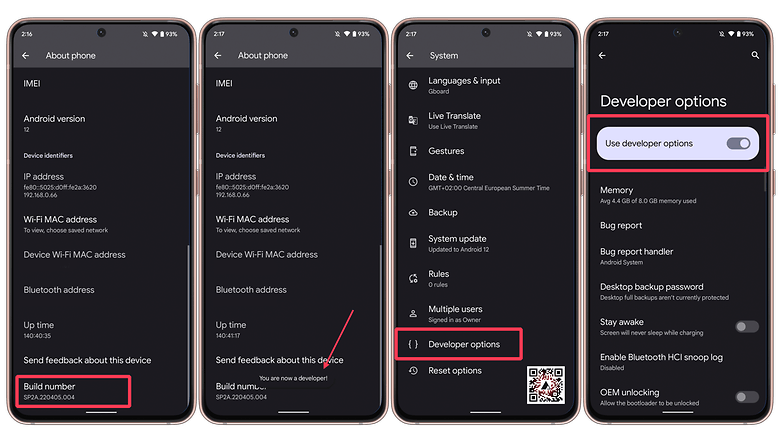
If you change your mind and want to disable the developer options, just open them in the settings, and you'll see a simple on/off toggle in the upper right corner.
How to enable Developer options on Samsung devices
- On your Samsung smartphone, open Settings.
- Scroll to About phone or About device.
- Tap to open Software information.
- Tap the Build number option seven times in quick succession.
- You may be asked to enter your PIN or password to complete this process.
- Once the option is turned on, go to Settings and check if you have Developer options enabled by scrolling to the very bottom of the page.
How to enable Developer options on OnePlus devices
- On your OnePlus device, open Settings.
- Scroll down and tap About phone.
- Tap the Build number option seven times in quick succession.
- You should see a message that says, 'You are now a developer!'
- Go back to the Settings menu and tap System.
- You should see the Developer options menu here.
How to enable Developer options in MIUI (Xiaomi/ Poco) devices
- On your phone running MIUI, open Settings.
- Tap About phone (Usually the first option within the settings menu).
- Tap the option called MIUI version seven times in a row until you see the message, 'You are now a developer.
- Go back to Settings.
- Scroll down to Additional settings.
- Scroll down to Developer options.
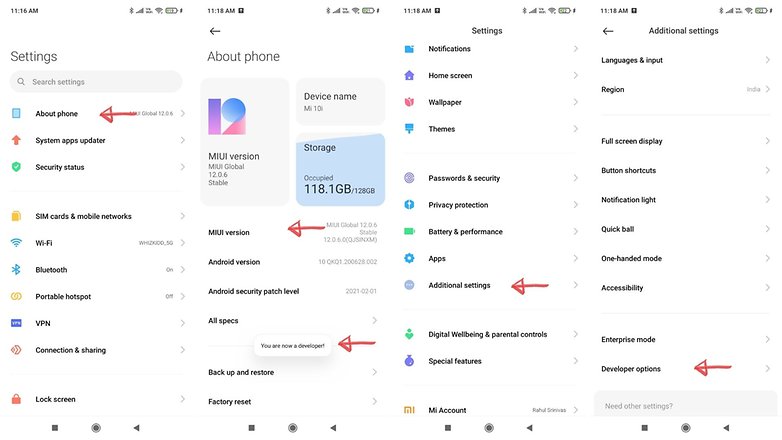
In case your smartphone brand isn't listed here, do note that the method to turn developer options on doesn't differ too much from the steps mentioned above.
Let us now take a look at the things that you can do after enabling developer mode on your smartphone.


Post a Comment
Hey... say something!