Related Stories
Most of the time is the sharing of the installed apps in our android phone is the easiest way to transfer a file from phone to another phone. But few of us doesn't know how to transfer the installed apps in your phone, likely if the situation is concerning about the distance. Then, how to transfer your apps installed from your location to the other place?
Assuming that we are going to share your IDM installed in your phone through uploading your apps on any file hosting sites like MEGA.NZ, Datafilehost, DropMB, Mediafire etc...
Materials needed:
- ES File Explorer
- Brain apk
- File Hosting Site
Procedure:
1. Run first your ES File Explorer. You can download it anytime in APKPure. Tap the 3 horizontal line located in the upper left corner of the apps.
2. Tap the Library in the menu and select the APP button.
3. Find the IDM in the list and tap it, and must be a long pressed to view some additional commands.
4. Now click the Backup button located below the screen.
5. Then a confirmation dialogue will pop up confirming your file being saved in a default location.
6. Your apk file will be saved after the backup in the default location at sdcard/backups/apps... Now your apk file is ready for sharing. It depends on you where to upload the file. At this moment, I will try to upload the apk file to MEGA.NZ…
7. Long pressed the IDM so that the hidden buttons will pop up and will be visible. Then click the More button located in the lower right corner and find & click the Share button on it.
8. Select the MEGA since that apps is already installed in my phone, then continue uploading. After the successful upload, copy the link created and share it to your friend through email or use FB messenger instead. Enjoy sharing…





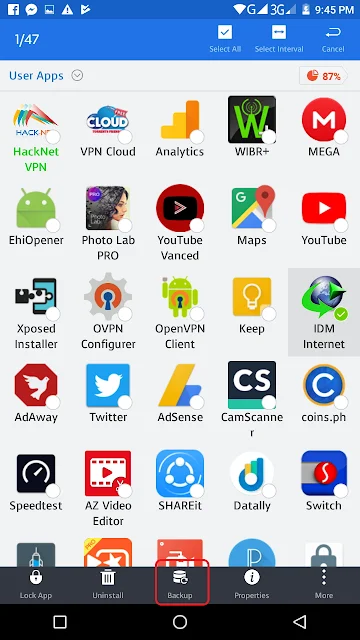




Post a Comment
Hey... say something!